After completing the connection process, launch the app on your Garmin. In the main menu you find these options:
- Workout loads the latest workout you have sent to your watch from the smartphone app.
- Refresh Workout checks whether you have sent a new workout from the smartphone to your watch. Your watch must have an active connection with your phone to do so.
- Free Open Water or Free Pool Swim give you the option to just get into the water and track your swim (learn more about it here).
- In the Settings you can choose whether you would like the app to collect your heart rate during swims.
- The Sync Data option appears if there are unsend logs from older swims. You can sync them manually given a working connection between watch and phone. Note: Your swim data will also get send automatically to Garmin Connect, where you can find it in your activity section.
- Disconnect Watch cuts the connection between your watch and your phone.
Performing a Guided Workout on Garmin

To start a guided workout on your Garmin, simply choose “Workout” from the main menu. This leads you to screen summarizing the distance, number of sets, reps, and needed gear. Press the START / SELECT button or tap the „Start“ button (on devices with touchscreen support) to get going.
Preview Set Screen
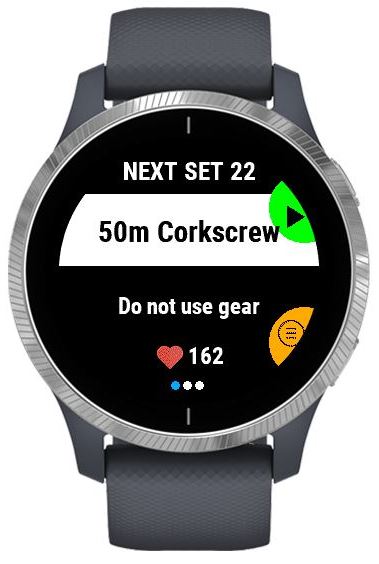
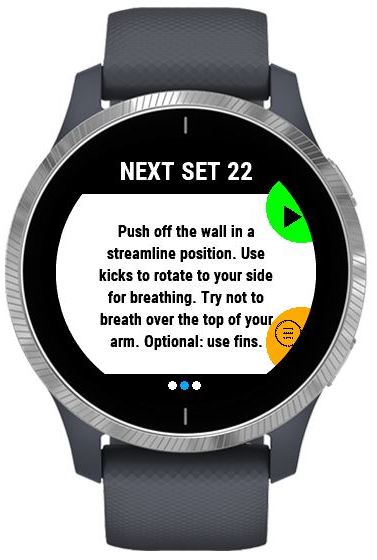
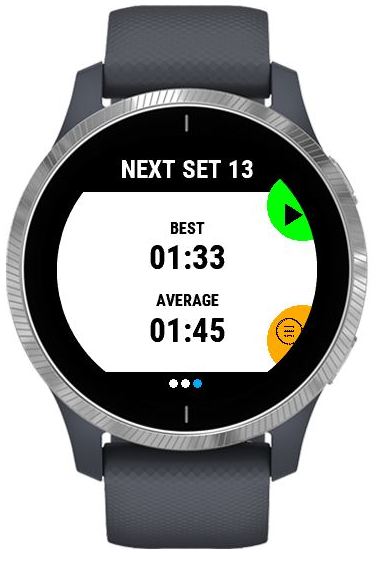
This screen gives you some informations about the next set such as style, distance and gear. If your scroll down or up, you get instructions on how to perform this set. This is especially helpful when perform a drill. If this set is to be tracked in your personal bests, you also see your current personal best and average (if you have swum this set before).
If you have loaded an open water workout, you get a duration instead of a distance. After the time expired, the watch will vibrate to indicate that you have finished this set.
The countdown on the top shows in how many seconds the set will start. If you want to skip the countdown, press the START / SELECT button. This will start the set immediately after a final 3 second countdown.
If you press the BACK button, the countdown gets paused and a menu opens. From this you can choose to forward to the next set or go back to the previous (if there is such), or to quit the workout.
Set is running
When the set is running, you see your current time on the screen. If the set is not a drill and requires a competitive stroke (freestyle, breaststroke, backstroke, and butterfly stroke), the auto lap counter keeps track of your lengths. The watch will vibrate when you reach the last length to give you an indication.
When you finished the required distance, press the START / SELECT button. This will lead you to the …
Set Result Screen
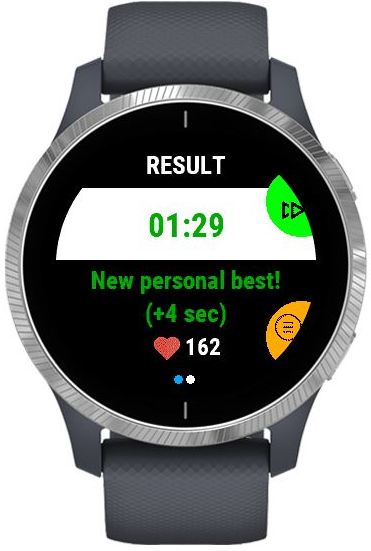

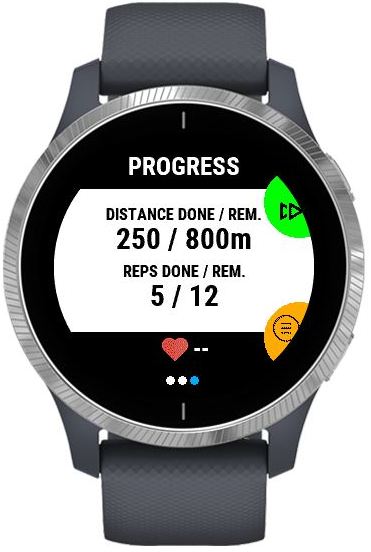
This screen shows your result. If it was a set with “track record in personal best” activated, it gives you an indication of your performance. A green result indicates a new personal best or a better than average performance. A normal white color indicates an average result, and a red color a below average performance. Infos about your speed (calculated for 100m time and meters / yards per second) are provided on the second screen (scroll up or down to get to it). The third screen shows you the remaining distance and reps in this workout.
Press START / SELECT to see a preview of the next set.
If you press the BACK button, the countdown gets paused and a menu opens. From this you can choose to forward to the next set or go back to the previous (if there is such), or to quit the workout.
Workout Finished
If you have done the last set of the workout, the “Finished Workout” screen appears. If your Garmin is connected to your phone, the results will automatically be send to your Swim Trainer phone app. If you are not connected, don’t worry: when the connection is reestablished, you can choose to sync the data from the main menu. The results will automatically be synchronized on the next start of the app, given a working connection between phone and watch.
IMPORTANT NOTE: In order to see your results in the app on your phone, you have to restart the phone app or hit the refresh button on your dashboard!
