After completing the connection process, launch the app on your Fitbit. In the main menu you find these options:
- Workout loads the latest workout you have sent to your watch from the smartphone app.
- Refresh Workout checks whether you have sent a new workout from the smartphone to your watch. Your watch must have an active connection with your phone to do so.
- Free Open Water or Free Pool Swim give you the option to just get into the water and track your swim (learn more about it here).
- Disconnect Watch cuts the connection between your watch and your phone.
Known Issues
Due to server issues on Fitbit, sometimes the „refreshing workout“ option on Fitbit devices does not get completed and the app remains in a loading state. If this happens, just push the back button and try again.
Performing a Guided Workout on Fitbit
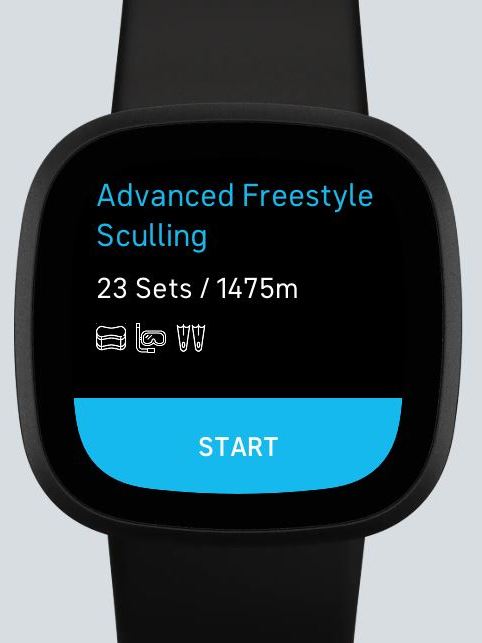
To start a guided workout on your Fitbit, simply choose “Workout” from the main menu. This leads you to screen summarizing the distance, number of sets and needed gear. Hit “start” to get going.
Preview Set Screen
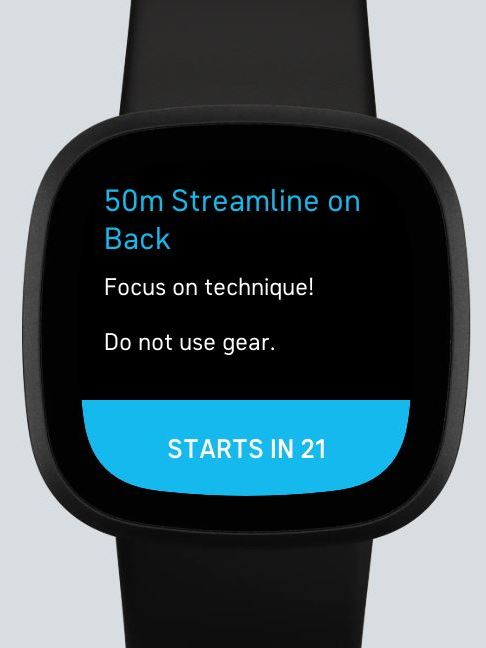
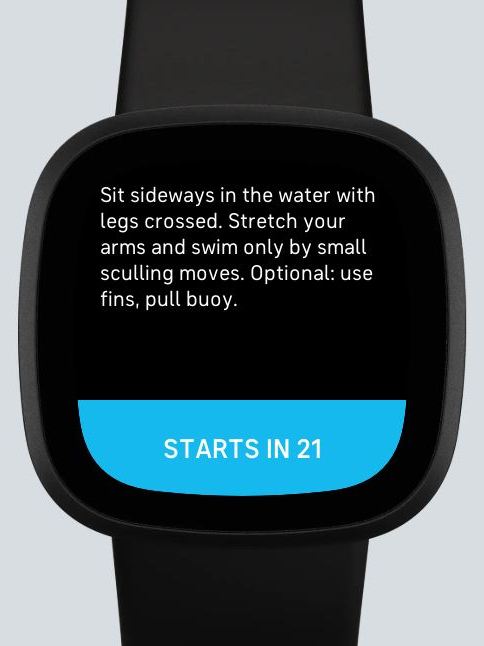
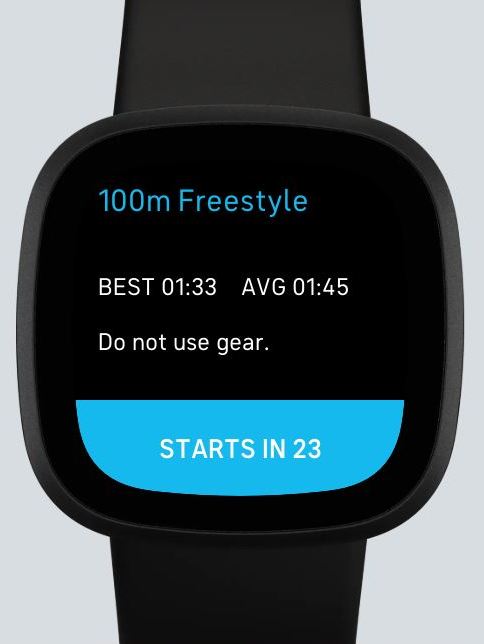
This screen gives you some informations about the next set such as style, distance and gear. If this set is to be tracked in your personal bests, you also see your current personal best and average. If your scroll down, you get notes on how to perform this set. This is especially helpful when perform a drill.
If you have loaded an open water workout, you get a duration instead of a distance. After the time expired, the watch will vibrate to indicate that you have finished this set.
The countdown on the bottom shows in how many seconds the set will start. If you want to skip the countdown, tap the blue button. This will start the set immediately after a final 3 second countdown.
If you hit the physical Fitbit button on the left, the countdown gets paused and a menu opens. From this you can choose to forward to the next set or go back to the previous (if there is such), or to quit the workout.
Set is running
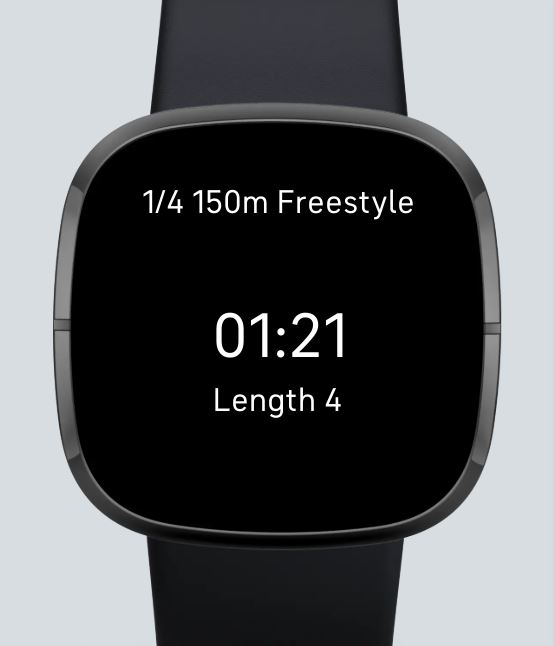
When the set is running, you see your current time on the screen. When you finished the required distance, DOUBLE PRESS the physical Fitbit button to stop and to see your result. A single button press will not finish the swim, because of an automatic lock the Fitbit device activates during a swim!
This will lead you to the …
Set Result Screen
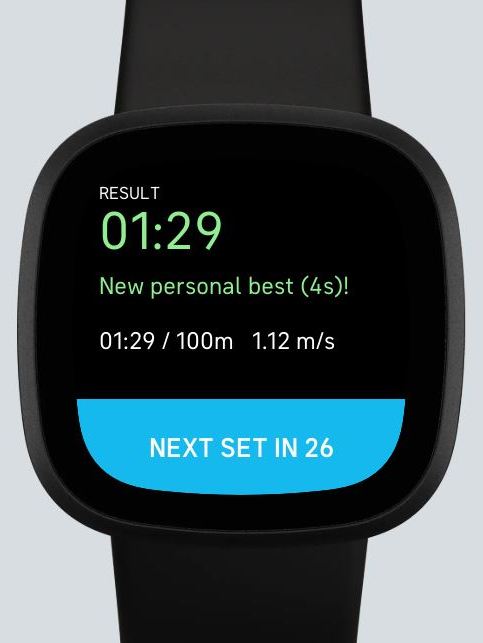
This screen shows your result. If it was a set with “track record in personal best” activated, it gives you an indication of your performance. A green result indicates a new personal best or an better than average performance. A normal white color indicates an average result, and a red color a below average performance. Infos about your speed (calculated for 100m time and meters / yards per second) are provided as well.
The countdown on the bottom shows in how many seconds the next set will start. Hit the blue button to see a preview of the next set.
If you hit the physical Fitbit button on the left, the countdown gets paused and a menu opens. From this you can choose to forward to the next set or go back to the previous (if there is such), or to quit the workout.
Workout Finished
If you have done the last set, the “Finished Workout” screen appears. If your Fitbit is connected to your phone, the results will automatically be send to your Swim Trainer phone app. If you are not connected, don’t worry: the results will automatically be synchronized when a connection between phone and watch is reestablished.
BUT: In order to see your results in the app on your phone, you have to restart the app or hit the refresh button on your dashboard!
