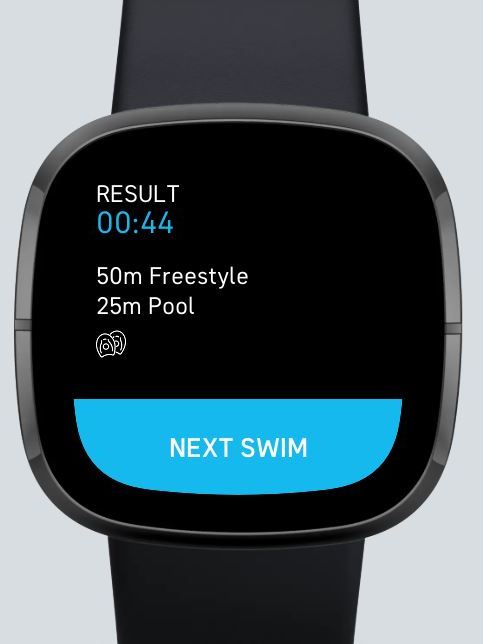You can use the Swim Trainer app not only for guided workouts, but also for a “ordinary” free swim in a pool or in open water. To do so, choose “Free Pool Swim” or „Free Open Water Swim“ from the main menu.
For open water swims, a screen will show whether you have a GPS signal or not. According to Fitbit, it can take up to 2 minutes until a signal is found. You can swim without GPS tracking, but then of course your distance will not be tracked.
For pool swims, this will lead you to short process where you can adjust the pool size (length and metric).
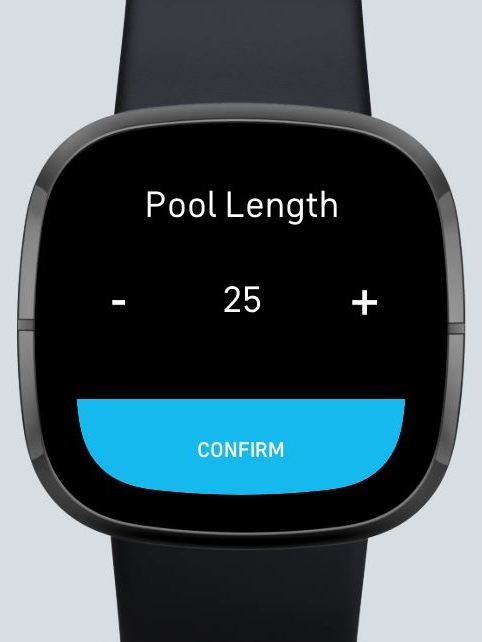
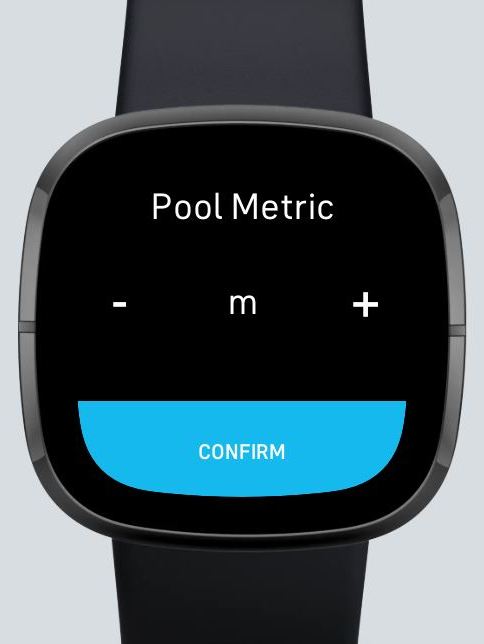
After this you get to the preview screen. Press the START button to begin the swim or the physical Fitbit button to go back to the main menu.
After a 3 second countdown the watch will start counting your time. During the swim, the display will show you your time. If you are in a pool, your current length will be shown (only availabe for Fitbit Sense!). In open water, your distance will be displayed (in meters).
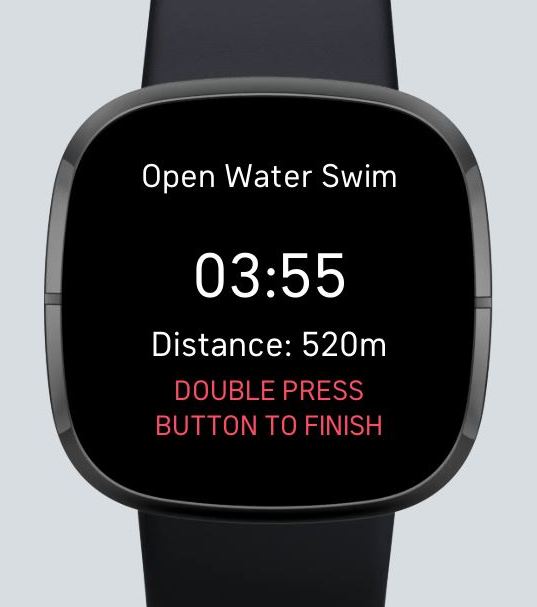
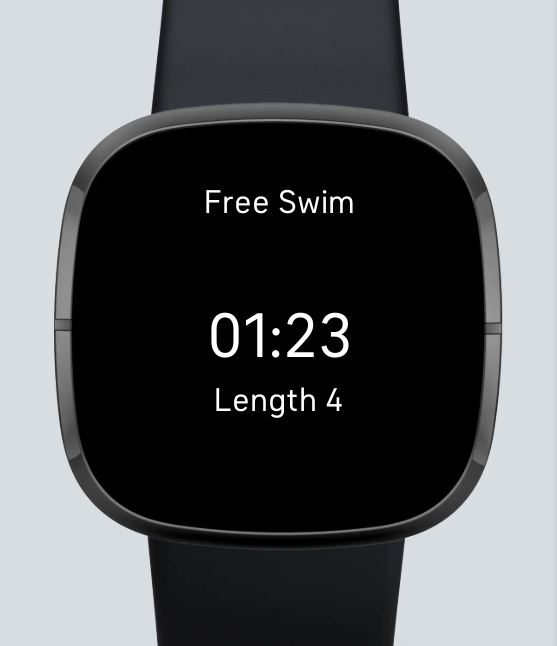
When you are finished, DOUBLE PRESS the physical Fitbit button to stop and to see your result. A single button press will not finish the swim, because of an automatic lock the device activates during a swim!
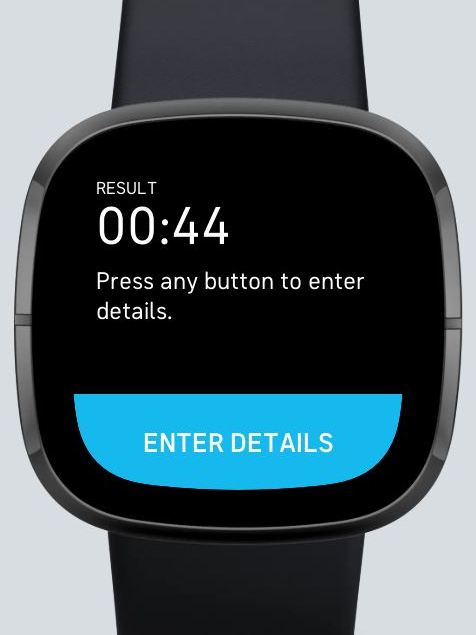
Press any button to enter the key metrics of your swim (distance, stroke and, if any, used gear). Don’t worry if you tip something wrong: You can edit all the details of the free swim in the Swim Trainer app on your phone as you know it from guided workout swims. So, for example if you have done a drill, you can choose a more specific one later in the app.
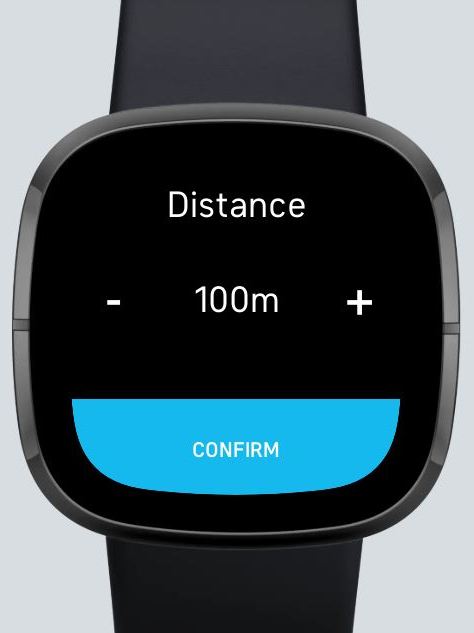
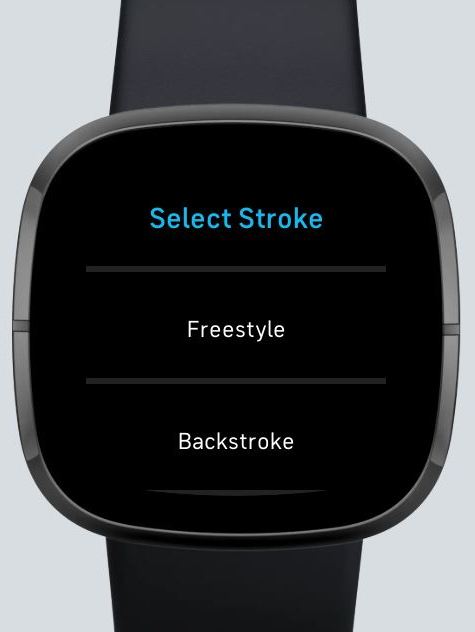
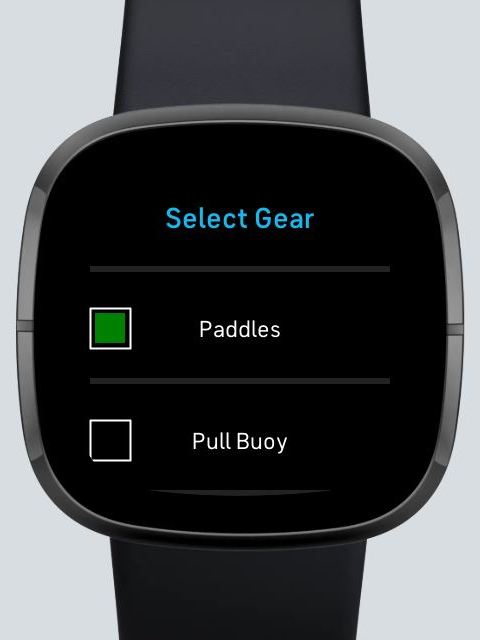
After you have entered the details, the swim will be added to your logs. If you want to go for another free swim, press START and the process starts again. You can go back to main menu by pressing the physical Fitbit button.
IMPORTANT: To see these free swim logs, restart the Swim Trainer app on your smartphone or choose “refresh” from the dashboard, as you would do with a guided workout.